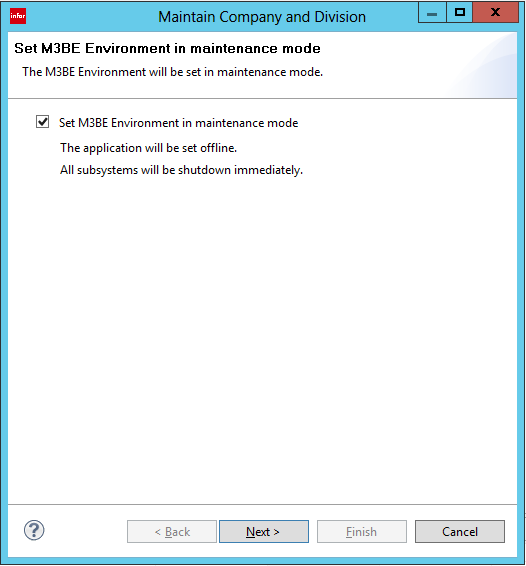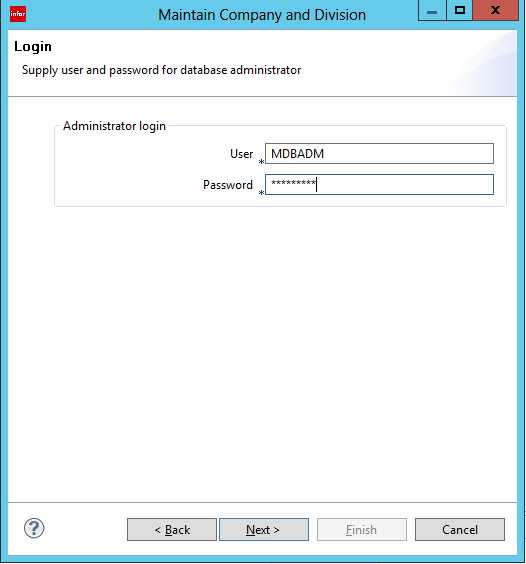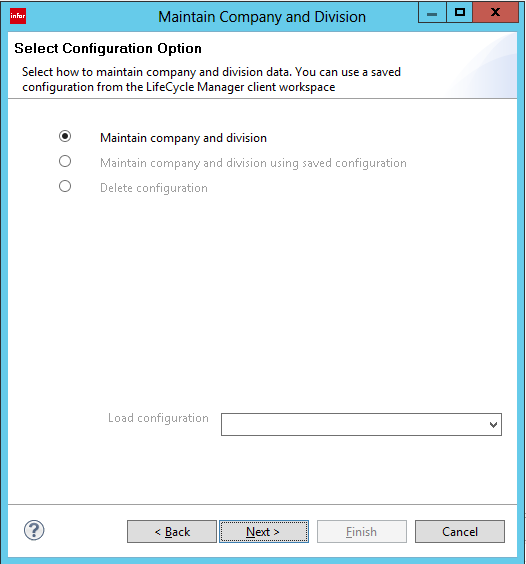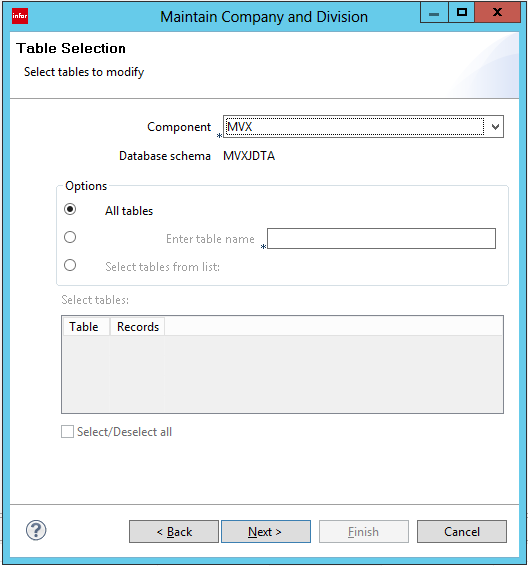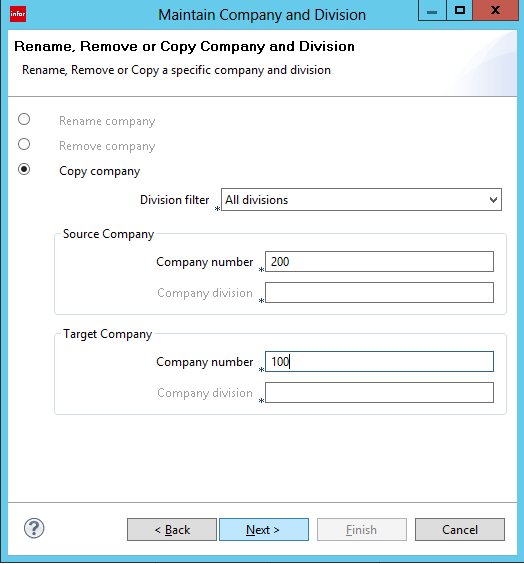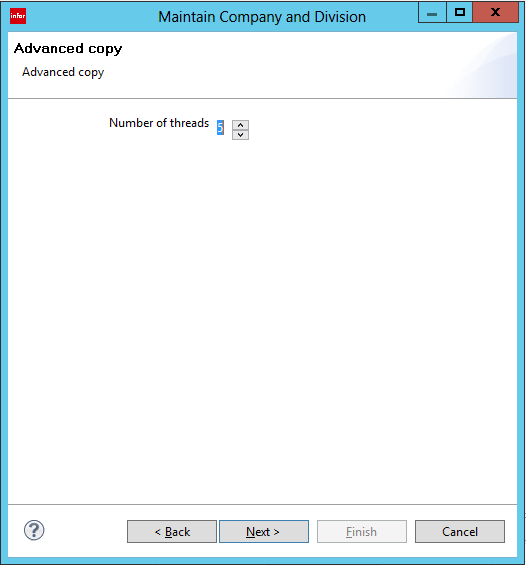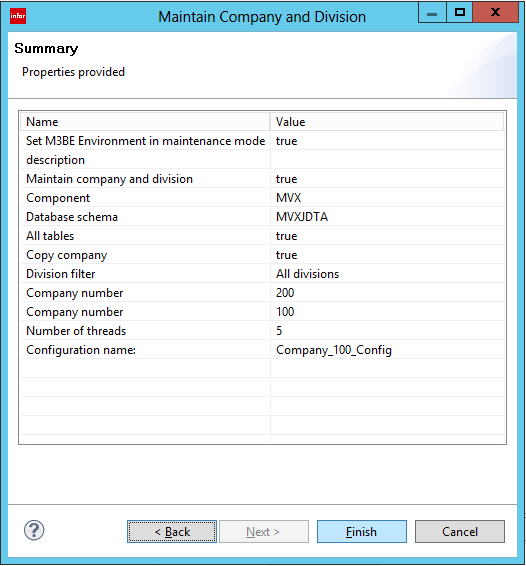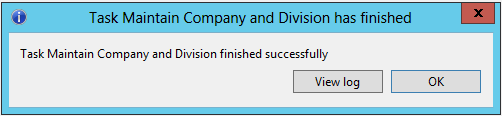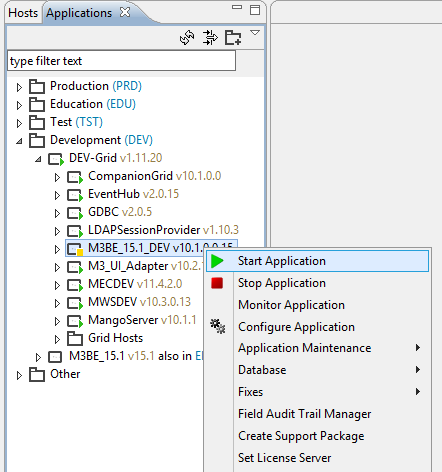In some cases we might need to copy all the configuration+data in a M3 Company to another. This is really useful when you are configuring a new solution. Before trying out new changes in the existing configuration, we can copy the configuration+data of the existing company to another and do the changes in the new company.
In this post we will see how to copy existing company data in to another in the same environment.
1. Log in to LifeCycle Manager and right click on the BE node of the environment that you need to perform the company copy. Then go to Database → Maintain Company and Division
2. LCM will then check the running status of the environment.
3. In the next window appears check Set M3BE Environment in maintenance mode and click Next.
4. In the next window, key in the credentials of M3 Database Administrator and click Next.
5. In the next window, Maintain Company and Division should be selected. Click Next.
6. We need to select the Table set that needs to be copied. In this case I need to copy the Standard M3 Table set; hence I am selecting MVX component.
7. We have to then set the source and target companies that are involved. In this case I am going to copy data from company 200 to a new company 100. If we want we can copy only a particular Division of a Company using the Division Filter, but in this case the full company is copied. Click Next.
8. In the next window, set the number of threads that should be used when copying data. The ideal number of threads would be 4-5 which will not affect the overall performance of the server. Click Next.
9. You will get a summary of your selections, verify it and click Finish.
10. The Status of the copy operation is displayed on the bottom of the LCM Page.
11. Once the copy operation is successful, a message is displayed.
12. Finally, once the copying is finished, restart the BE.
You can log in to smart office and see if the new company has been correctly copied.
In our next post we will see how to import company data from another environment.
Have a nice day…